Help article
🙋♂️ How quizzes work
Introducing quizzes
Quizzes allow team members to demonstrate what they've learned, whilst giving managers reassurance that the team is making progress.
Managers are able to create quizzes and link them to buckets, which opens the door for team members to submit their responses.
This feature is currently in BETA and will be released shortly.
How quizzes work
Creating and linking quizzes as a manager
- Managers are able to create and manage quizzes in their 'Develop' tab
- Managers can build quizzes by adding 'blocks' such as written question or video question
- Then, managers can decide when reps will be asked to answer a quiz by linking it to the relevant bucket
Quiz blocks
The individual items in a quiz are known as blocks. There are the three types:
- Written question – team members will be asked to submit a free-text answer to the question; perfect for simple questions or collecting feedback
- Video question – team members will be asked to submit a video answer to the question, via a third-party tool (Loom & Vidyard are great); perfect for practice calls
- Text blocks – team members can read text blocks and do not need to submit an answer; perfect for breaking up your quiz or providing additional information outside of a question
Completing quizzes as a team member
- As a team member, you can start quizzes in the 'Develop' tab – they will appear as a task on the linked bucket
- Select 'Start Quiz' and team members will be able to answer the questions
Useful tips:
- All questions must be answered by team members
- Your answers are only saved when you press 'Submit'
- For video questions, record your answer your favourite tool (Loom & Vidyard are great), and paste in the URL

Viewing the responses as a manager
- When team member complete a quiz, their direct manager will be automatically notified via email
- Managers are able to view responses from the Quizzes section of the Develop tab – select the quiz of interest, and move to the 'Responses' tab
All managers are able to view the responses of all team members at your company.
Viewing the responses as a team member
Once a quiz is completed, team members can see their previous answers via the linked bucket or from the Quizzes section of the Develop tab
Team members are only able to see their own responses.

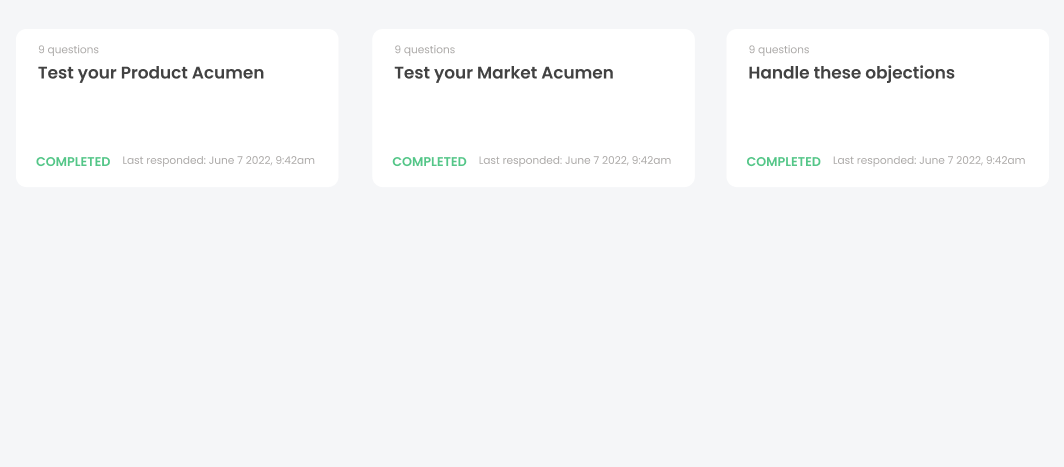
Expert tips
- The same quiz can be linked to multiple buckets; perfect for retesting knowledge later on
- You are able to duplicate quizzes and questions to speed up making new quizzes
- Two features coming soon: Multiple choice questions and adding comments to responses
As ever, please send feedback and questions to support@uhubs.co.uk.
Open questions?
Feel free to share any doubts, questions or feedback directly with our customer success team. We’re here to help ❤️
Contact us


.svg)